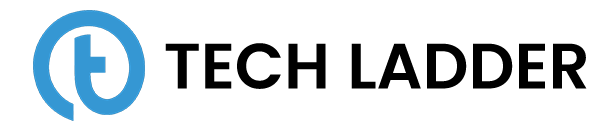Angular CLI Cheat Sheet

July 10, 2022
he Angular team has brought in a really handy tool to bootstrap the Angular application and also to add a new feature to the app. The tool is known as angular-cli.
To install angular-cli to the system we need to install nodeJS. Once we have installed it we need to install npm dependency angular-cli globally. Once installed, open the terminal/ command prompt and run a command:
npm install -g @angular/cliThis will install an angular-cli package globally and now we can create a new application. To create a new application we need to type the command:
ng new <Project name>Once we have the project ready, go to the project directory and serve the application:
cd <Project name>
ng serveThis will serve the application on 4200 port. That's it.
Below is the cheatsheet file that can help you to quickly refer and run the commands. If at any point in time you need more clarity on angular cli commands please refer document.
Angular CLI Cheat Sheet
ng new <project name> # To create a new project
ng serve # To host the project on 4200 port
ng serve --port <port no> --host <host name> # To host application specific host/portWe can use a short alias as well:
ng s --p <port no> --h <hostname>Some other helpful commands
ng lint # To lint and look for JavaScript errors
ng lint --format stylish # Linting and formatting the output
ng lint --fix # Lint and attempt to fix all the problems
ng build # to build a project in the dist folder
ng build ---target <target name> # Target for which we want to build
ng build --prod # To build in production mode
ng test # To run spec files
ng e2e # To run e2e test cases
ng doc # To look for angular documentation
ng help # To get help on angular cli commandsTo change the .angular-cli.json config
ng set # to change properties
# For e.g. ng set default.styleExt scss
# ng set default.styleExt scss -g -- To set in global angular-cli fileComponents
ng generate component <component name> # To generate new component
ng g c <component name> # Short notation to generate component
ng g c <component name> --flat # Want to generate folder name as well?
ng g c <component name> --inline-template # Want to generate HTML file?
ng g c <component name> -it # Short notation
ng g c <component name> --inline-style # Want to generate css file?
ng g c <component name> -is # Short notation
ng g c <component name> --spec # Want to generate spec file?
ng g c <component name> --view-encapsulation # View encapsulation stratergy
ng g c <component name> -ve # Short notation
ng g c <component name> --change-detection # Change detection strategy
ng g c <component name> -cd # Short notation
ng g c <component name> --dry-run # To only report files and don't write them
ng g c <component name> -d # Short notation
ng g c <component name> -m <module name> -d
# Name of module where we need to add component as dependencyDirectives and services
ng generate directive <directive-name> # To generate directive
ng g d <directive-name> # short notation
ng g d <directive-name> -d # To only report files and don't write them
ng generate service <service-name> # To generate service
ng g s <service-name> # short notation
ng g s <service-name> -d # To only report files and don't write them
ng g s <service-name> -m <module name>
# Name of module where we need to add service as dependencyClasses, Interface, pipe, and enums
ng generate class <class name> # To generate class
ng g cl <class name> # short notation
ng generate interface <interface name> # To generate interface
ng g i <interface name> # short notation
ng generate pipe <pipe name> # To generate pipe
ng g p <pipe name> # short notation
ng generate enum <enum name> # To generate enum
ng g e <enum name> # short notation
Module and routing
ng generate module <module name> # To generate module
ng g m <module name> # To short notation
ng g m <module name> --spec true -d # To generate spec file for the module
ng g m <module name> --routing # To generate module with routing file
ng g guard <guard name> # To generate guard to routeBonus Topic
Source Map Explorer
Source Map Explorer is a tool to view the treemap visualization to know where the code(from which file or module) is coming from. We can better understand it by using it. To download the tool run the command as shown below:
npm install -g source-map-explorerNow we have source map explorer installed globally. To see the visualization firstly we need to build our angular app and then see the visualization. Please refer to the command shown below:
ng build # To build the solution
source-map-explorer dist/main.bundle.js # Open a treemap visualizationIn this post, I have tried to cover all the possible ng commands. Please let me know in the comment section if I have missed any commands.